Elementor’s Hello Theme has been my go-to WordPress theme for years now. It’s lightweight, easy to use and free. It’s hard to top that. And when used in combination with the right toolkit ( Elementor Pro, WP Rocket, Imagify, RankMath), it’s almost unstoppable.
But the build is just half the battle, right? Once your site is up and running, there’s almost always room for improvement. For me, that next step is usually technical SEO. I use the Ahrefs free plan to analyze my sites and see where there’s room for improvement. One of the most confusing, and yet easiest to fix, errors I’ve gotten is the dreaded “Multiple meta description tags” error.

Understanding the Problem:
Before we dive into the solution, let’s shed some light on why this issue occurs. The Hello Elementor theme, renowned for its user-friendly design and customization options, occasionally leads to the unintentional duplication of meta description tags. This is because Hello Elementor is set up to be search engine friendly itself, so it creates this tag automatically based on the content of your page. However, as you up your Search Engine Optimization game with a SEO specific plugin like RankMath, which also creates these tags, this redundancy can confuse search engines, resulting in suboptimal SEO performance for your website. Not ideal.
The Impact of Multiple Meta Description Tags:
Meta descriptions are concise snippets that provide a brief overview of your webpage’s content. Search engines utilize these descriptions to understand the context of your page, ultimately influencing your search rankings. When multiple meta-descriptions exist, it can lead to conflicting information and dilute the clarity of your page’s purpose. So essentially, Google gets confused and in response, your webpage is ranked lower in the search results.
How to Remove Multiple Meta Description Tags Error
In order to remove the multiple meta descriptions tag error, we need to add a code snippet to our functions.php file. It’s a pretty simple process, but it’s very important that you follow the instructions step by step, as having just one character off can break your website and cause a critical error on your website.
Step by Step Instructions
1. Back up your website – This is critical, so that you can restore your website if needed. We highly recommend that you use a host that provides one click on demand backup and restores, like WPengine or Cloudways. If you do not use a host that offers this and are not tech-savvy, we recommend you stop here and hire a professional developer to complete this task for you.
2. Navigate to your theme editor – In your WordPress admin menu, you can navigate to your Hello theme by going to Appearance > Theme File Editor. Note: From this point on, any changes that you make can affect the performance and functionality of your website.
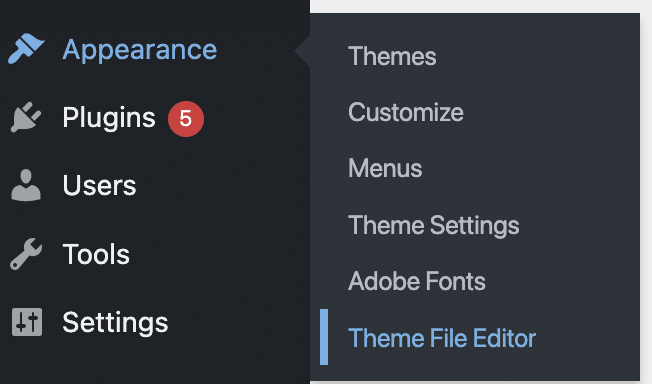
3. Navigate to the Functions.php file – on the right side of the theme editor, there. is a menu labeled “Theme Files”, and in that menu you should see a file listed as functions.php. Click on this file and then scroll all the way to the bottom, being careful not to change any code along the way.

4. Add the code snippet below to the bottom of the functions.php file – Copy and past the entire snippet below and paste it into the bottom of your functions file, then click update file.
/* remove second meta description - created by hello elementor */
function remove_hello_elementor_meta_description() {
remove_action( 'wp_head', 'hello_elementor_add_description_meta_tag' );
}
add_action( 'after_setup_theme', 'remove_hello_elementor_description_meta_tag' );
Once you click Update file, you should get a “File edited successfully” message. If you get a saving error, confirm that you have copied the code snippet exactly as it appears above, including the last semicolon. If you have and are still getting an error, we recommend working with a professional web developer to troubleshoot your specific issue.
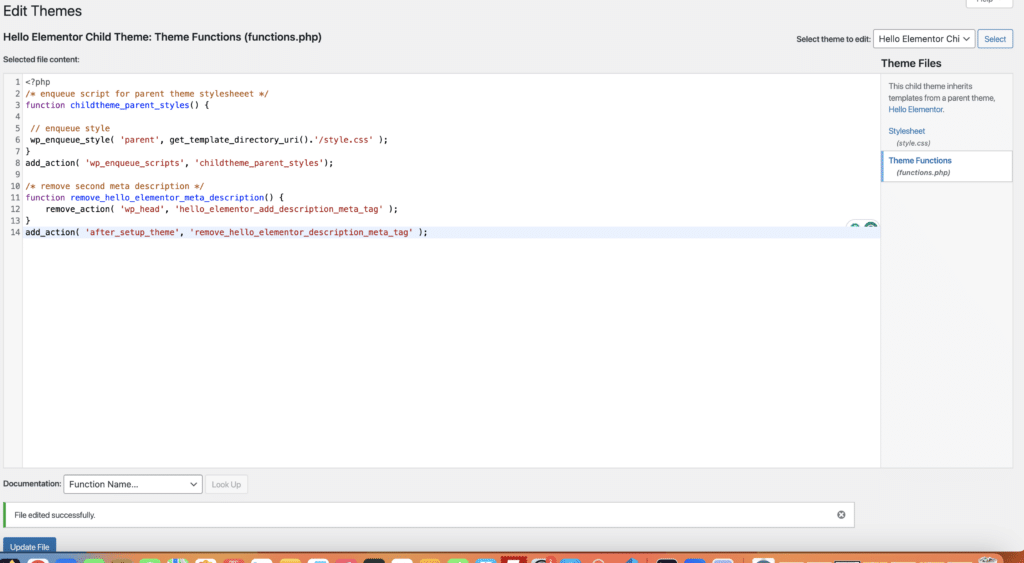
5. Open your website in incognito mode to ensure website functionality – In order to make sure everything saved correctly and there aren’t any functionality issues on your website, we recommend opening up your website in Incognito Mode (or your browser’s equivalent) to see what your site looks like without caching. If you receive an error, restore your original backup and contact a web developer for assistance in tackling your technical SEO.
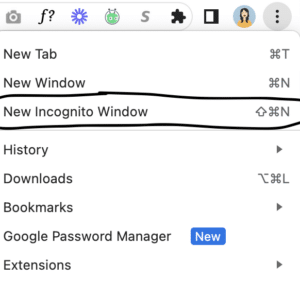
6. Rerun your SEO auditing tool – if all has gone according to plan, when you rerun your SEO auditing tool (like Ahrefs) your Multiple Meta Description Tags error will be gone, and your website technical SEO will be that much better.
Remember, technical SEO requires constant vigilance, and periodic checks for issues like these can significantly enhance your website’s performance on search engines. As you implement these changes, monitor your site’s SEO metrics to ensure a positive impact on your search rankings and user experience. Happy optimizing!




